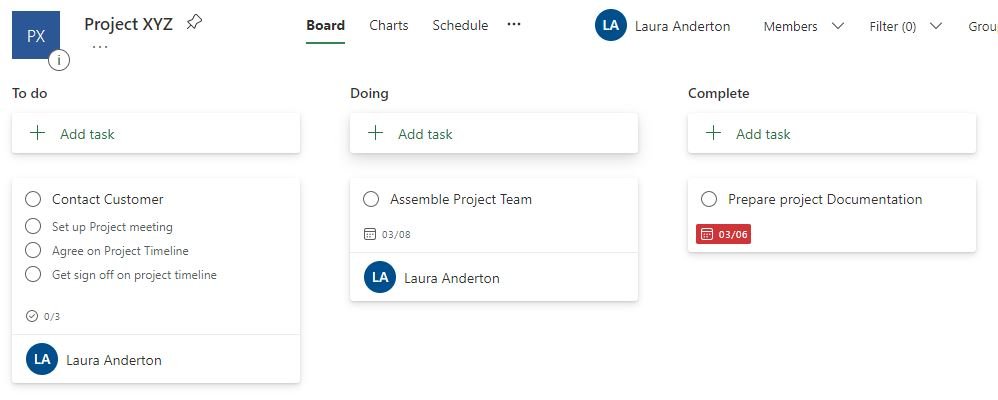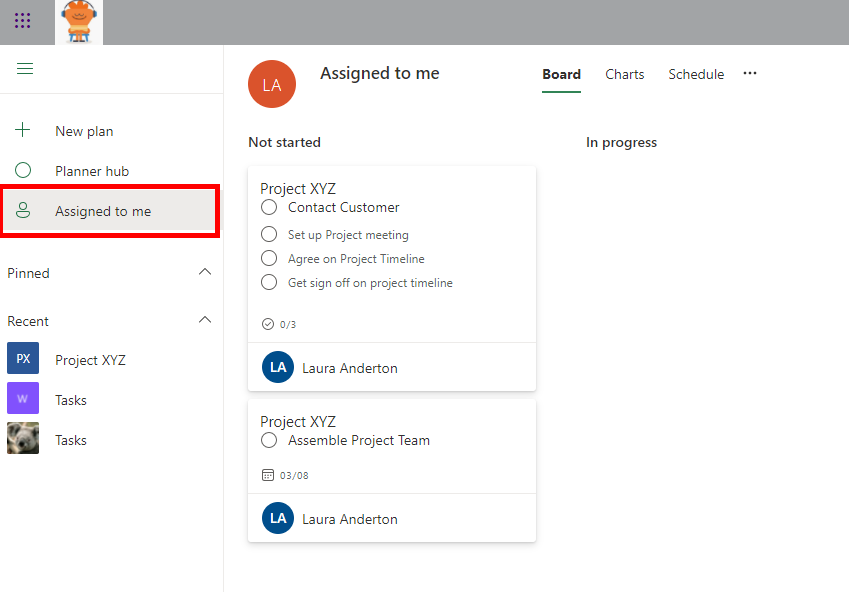Microsoft Planner – What is it and why should you use it?
Productivity apps that help with planning tasks and making lists are essential for our work lives. Microsoft Planner is therefore a must-have tool in the Microsoft suite to help you plan and execute your personal and team-based tasks.
Microsoft Planner is a lightweight task management tool that helps you to organise your to-do list with a simple card-based interface. It allows you to assign team members to tasks, set deadlines and is 100% web based, so can be accessed anywhere with an internet connection. It also has a mobile app so that you can track and complete tasks on the go!
Microsoft Planner consists of the following major elements: Tasks, Buckets, Boards.
Tasks
Tasks are displayed as individual cards in planner that allow you to enter a task name, due date, description, status, priority and assign it to a team member. Tasks can have checklists which allows you to create subtasks within a task card.
You and your team members also have the ability to comment on tasks and see activity that has occurred in chronological order.
As tasks are card-based, it is also super-easy to drag and drop these to rearrange or move to a different bucket.
Buckets
Buckets are just different categories in your plan where you can separate tasks into groups. You can have as many as you want and name them whatever makes sense to you or your team.
Plans
Each project will have its own plan, with its own buckets and tasks. These can all be accessed via the planner hub, which will show all your plans, as well as favourite and frequently used plans.
My Tasks View
As you participate in various projects and have multiple plans and tasks, it’s useful to see all the tasks from all plans in a single view. By clicking on the “Assigned to me” view, you can quickly and easily see all tasks assigned to you all in one place.
And finally, one of the biggest advantages of planner is that integrates so well with the other tools in the 365 suite. It means you can work on projects whilst you interface with Teams, SharePoint or Outlook.