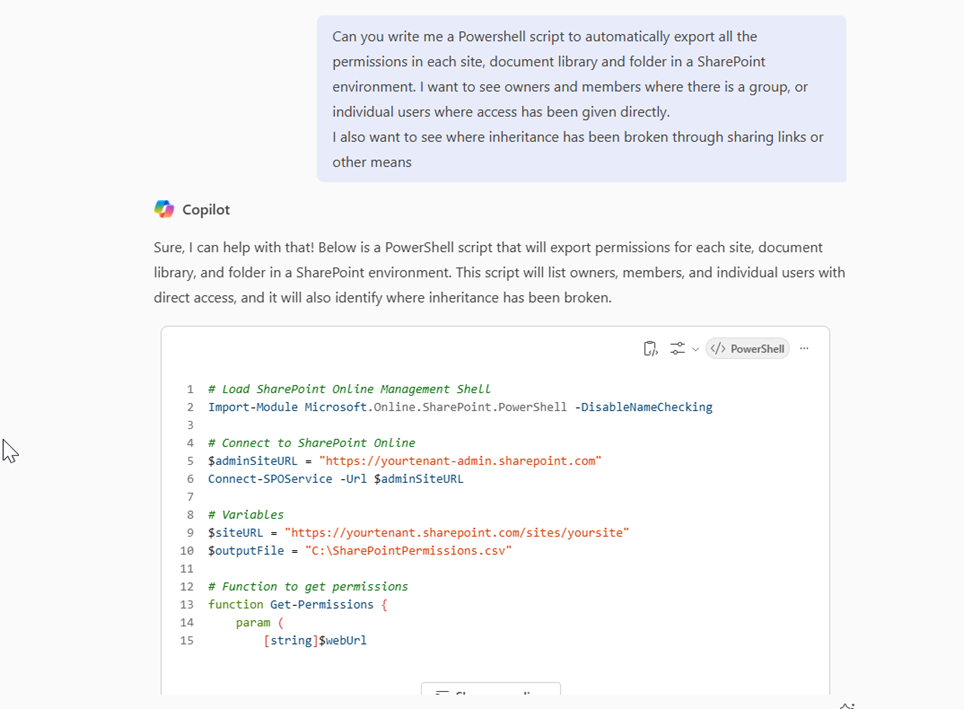Unlocking Efficiency: SharePoint Administration Meets AI
(Me and Copilot tackling SharePoint Administration together!)
Although I’ve not only dipped my toes but am fast becoming deeply immersed in Copilot projects, a majority of my day job still remains focused on SharePoint consultancy and administration. This involves managing and optimising organisations’ SharePoint environments to ensure they meet business needs.
As I’ve increasingly been using Microsoft Copilot over the past year, I've noticed a huge boost in how quickly and effectively I can get things done. While people often talk about how information workers or managers use these AI tools, here’s how Copilot has been a game-changer for me as a SharePoint administrator.
Using Copilot to help with PowerShell
Copilot has helped me automate routine tasks that would otherwise take up a significant portion of my day. This includes monitoring and reporting of SharePoint environments, which is a crucial part of any SharePoint administrator’s role. For example, I can ask Copilot to create PowerShell scripts to generate SharePoint permission reports, or even setting up new SharePoint sites and Document libraries. This automation not only saves time but also reduces the risk of human error.
Not only that, but I’ve also been using Copilot to help me UNDERSTAND Powershell scripts that I’ve inherited and to give me a detailed breakdown of everything the script does or why it isn’t doing what I want it to do.
Formatting SharePoint lists with JSON
Another task I frequently encounter is formatting SharePoint list views to make data more accessible and visually appealing. Copilot has been incredibly helpful in this regard. By simply describing the format I want, Copilot generates the necessary JSON code for me. This has saved me countless hours!
Take this example – I asked Copilot to generate some JSON based on a mockup and it delivered perfectly! Previously I would’ve spent a significant amount of time playing and tweaking to get it quite right. Now it does it within just a few minutes.
Power Automate
Power Automate flows are instrumental for streamlining processes and boosting productivity, and they often go hand-in-hand with any SharePoint solution. However, setting up and troubleshooting these workflows can be complex and time-consuming.
This is where Copilot comes in - transforming this aspect of SharePoint administration by offering smart assistance every step of the way. When I need to set up a new flow, I simply describe what I want to achieve, and Copilot generates the necessary steps and configurations. This not only makes the flows efficient but also minimises common errors. Copilot's ability to accurately interpret my needs saves me from the trial-and-error phase, allowing me to deploy workflows quickly.
But it doesn't stop there. Copilot is also a huge help when it comes to troubleshooting flows that don’t work as expected. It provides detailed error diagnostics and suggestions for fixing issues. For example, if a flow fails due to a misconfigured step, Copilot identifies the problematic part and offers solutions, such as adjusting conditions or updating connections.
Enhancing Collaboration and communication
Another area where Copilot excels is in enhancing collaboration and communication as a SharePoint Admin. My weekly project updates to the customer and the project team are now all generated super-fast and polished with the help of Copilot. Copilot has access to my Emails and Teams messages, so it knows exactly where the project is at, at any given moment. So, I simply tap into Copilot to help me keep everyone else in the loop.
In addition to drafting messages, Copilot also helps me share documents directly through Microsoft Teams. For instance, asking Copilot to "Share the final project report in the Team's General channel." Copilot will then locate the report, attach it to a new post, and even suggest a brief introduction for the message.
Furthermore, Copilot can assist in setting up automated workflows for collaboration. Suppose you need to gather feedback on the project report from specific team members. You can instruct Copilot to "Create a workflow for collecting feedback on the project report." Copilot will then set up a flow where the report is automatically sent to designated team members for review, and their feedback is compiled into a single document for your reference.
Using Copilot as your expert SharePoint Admin advisor
Lastly, Copilot has been a valuable resource for my own learning and development. Whenever I encounter a new feature or a complex problem, I can rely on Copilot to provide detailed explanations and step-by-step guides. This has accelerated my learning curve and enabled me to stay up-to-date with the latest SharePoint advancements.
For example, asking how to enable the app catalog for a single Site Collection, it explains the steps and provides any necessary instructions.
Another example is cross-checking with Copilot that you adhering to best practices for setting up security groups, managing permissions, and implementing compliance policies.
Conclusion
In conclusion, Microsoft Copilot has become an indispensable tool in my SharePoint administration toolkit. From formatting list views and troubleshooting issues to automating tasks and enhancing collaboration, Copilot has made my job easier and more efficient!